Dimension annotations are the backbone of any CAD drawing, clearly communicating the size and scale of your design. Understanding how to effectively use dimension annotations in CAD is crucial for ensuring accurate and unambiguous communication between designers, manufacturers, and other stakeholders.
Different Types of Dimension Annotations in CAD
CAD software offers a variety of dimensioning tools to cater to different geometries and measurement requirements. From simple linear dimensions to more complex angular and radial dimensions, mastering these tools will significantly enhance your design workflow. Some common types include:
- Linear Dimensions: Used for measuring the distance between two points.
- Angular Dimensions: Used for measuring the angle between two lines.
- Radial Dimensions: Used for measuring the radius or diameter of a circle or arc.
- Ordinate Dimensions: Used to specify the location of a point relative to a datum or origin.
Understanding Dimension Styles and Settings
Consistency in dimension annotations is paramount for professional CAD drawings. CAD software allows you to customize dimension styles, controlling everything from text size and font to arrowhead style and placement. Explore these settings to create a standardized and visually appealing drawing. You might find these options under “Dimension Style Manager” or a similar setting depending on your CAD software.
Do you find yourself constantly tweaking individual dimensions? Standardizing your dimension styles will save you time and ensure a unified look across all your drawings. For example, if you’re working on architectural drawings, you’ll likely want to use a different dimension style than someone designing mechanical parts.
Tips for Effective Dimensioning in CAD
Proper dimensioning practices enhance the clarity and interpretability of your designs. Here are some essential tips to consider:
- Avoid Redundant Dimensions: Only include necessary dimensions. Over-dimensioning can clutter the drawing and lead to confusion.
- Maintain Clearances: Ensure sufficient space between dimension lines and the object being dimensioned.
- Use Consistent Units: Stick to a single unit system (e.g., millimeters or inches) throughout the drawing.
- Group Related Dimensions: Place dimensions logically to facilitate easy understanding of the object’s features.
- Utilize Layers Effectively: Place dimensions on a dedicated layer for easy visibility control and modification. Imagine needing to hide all your dimensions temporarily – layers make this a breeze.
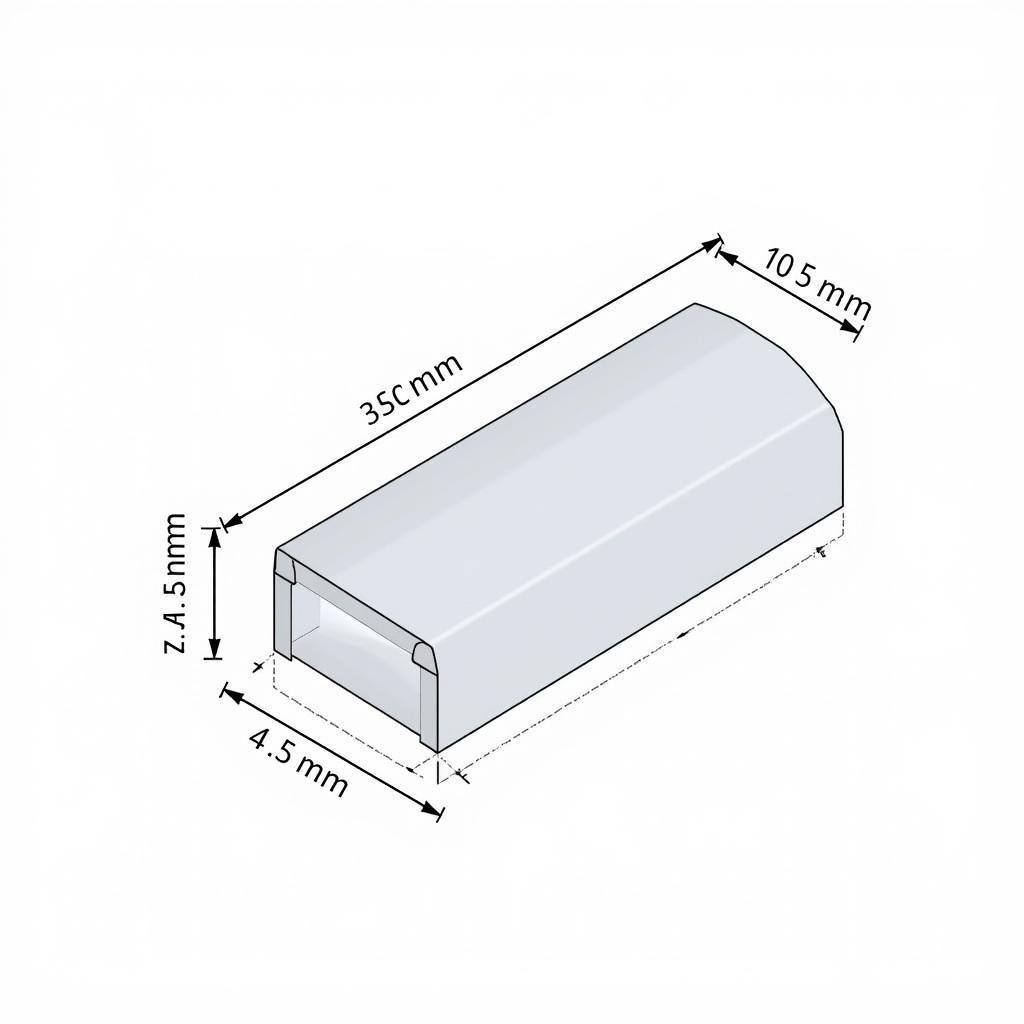 Example of Effective Dimension Annotation in CAD
Example of Effective Dimension Annotation in CAD
Why Accurate Dimension Annotations Matter
Accurate dimension annotations are vital for translating your design into a physical product. Inaccurate dimensions can lead to costly manufacturing errors, delays in production, and ultimately, a compromised final product.
“Precise dimensioning is the language of engineering. It’s the bridge between design intent and the tangible outcome.” – Dr. Anh Nguyen, CAD Specialist
Conclusion
Mastering Chú Thích Kích Thước Trong Cad is essential for effective communication and successful project completion. By understanding the different types of dimensions, utilizing dimension styles, and following best practices, you can create clear, concise, and accurate CAD drawings that leave no room for misinterpretation. chú thích kích thước trong CAD is not just about adding numbers to a drawing; it’s about effectively communicating your design vision.
Are you ready to take your CAD skills to the next level? Check out this article on cách vẽ balloon chú thích trong cad. You might also be interested in chó lạp xưởng thích ăn gì for a fun break!
FAQ
- What is the difference between a dimension line and an extension line?
- How do I change the arrowhead style in CAD?
- Can I create custom dimension styles?
- What are the common mistakes to avoid when dimensioning in CAD?
- How can I control the precision of my dimensions?
- What are some advanced dimensioning techniques?
- How do I dimension curved surfaces in CAD?
Interested in more CAD tips? Read our article on chuú thích có mũi tên trong cad. Or if you’re looking for entertainment, see our recommendations for top anime được yêu thích nhất. Looking for smart tech solutions? Check out our list of bảng thông minh tương thích với window.
Need assistance with your CAD projects? Contact us at Phone Number: 0915063086, Email: [email protected] or visit us at LK 364 DV 08, Khu đô thị Mậu Lương, Hà Đông, Hà Nội 12121, Vietnam. We have a 24/7 customer support team.